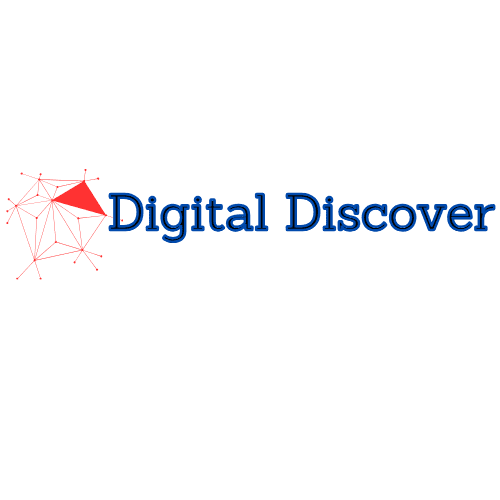Install iOS 18.2 Developer Beta to experience cutting-edge features like ChatGPT integration and GenMoji on your iPhone. This beta release offers a sneak peek into Apple’s latest innovations, allowing developers and tech enthusiasts to test new functionalities and provide feedback. In this guide, we’ll walk you through the step-by-step process of securely installing iOS 18.2 Developer Beta on your device, so you can explore all the exciting updates before they go public. Let’s get started!

What’s New in iOS 18.2?
Before we dive into the installation process, let’s take a quick look at the key features that come with iOS 18.2:
- ChatGPT Integration: This feature significantly enhances Siri, allowing it to answer complex queries with more detailed and nuanced responses.
- GenMoji: Utilize AI to create your own personalized emojis.
- Visual Intelligence: Exclusive to iPhone 16 users, this feature allows real-time scanning of objects around you using your camera, similar to Google Lens.
Eligibility: Can You Download iOS 18.2?
The iOS 18.2 Developer Beta is available for the following devices:
- iPhone 15 Pro
- iPhone 15 Pro Max
- iPhone 16 series
If you own any of these devices, you can proceed with the download. However, older iPhone models can also join the testing but will not have access to all the new features.
Important Considerations
Before downloading the beta, here are some important considerations to keep in mind:
- Bugs and Instability: Developer betas often contain bugs that can affect device performance, meaning you could experience crashes or slow operations.
- Data Backup: Always backup your device before installing a new beta to prevent data loss.
- Free Developer Program: You no longer need to pay for the Apple Developer Program; a free tier is available, which grants access to beta software.
Step 1: Backup Your iPhone
- Prepare Your Backup:
- Connect your iPhone to your computer.
- Open Finder on Mac or iTunes on Windows.
- Select your device and choose Back Up Now.
- After your backup is complete, click on Manage Backups.
- Right-click your recent backup and choose Archive to prevent it from being overwritten.
Step 2: Enroll in the Apple Developer Program
- Sign Up:
- Go to the Apple Developer website.
- Log in with your Apple ID.
- Navigate to Account in the menu.
- Read the Apple Developer Agreement, check the boxes, and click Submit.
Step 3: Download iOS 18.2 Developer Beta
You can choose between two methods to download the beta: over-the-air on your iPhone or using your Mac.
Method 1: Over-the-Air Download (OTA)
Sure! Here’s a rewritten version of those instructions:
- Open Settings:
Launch the Settings app on your iPhone. - Check for Software Update:
Go to General and then select Software Update. - Select Beta Updates:
Tap on Beta Updates and choose the iOS 18 Developer Beta. - Download and Install:
Return to the previous screen and tap on Download and Install under the iOS 18.2 Developer Beta option. - Complete the Installation:
Enter your passcode, agree to the terms, and wait for the update to complete (this process may take approximately 10-15 minutes, depending on your internet speed).
Method 2: Manual Download via Mac
If you face storage issues on your iPhone, you can download the beta using your Mac.
- Download the Restore Image:
- Go to the Apple Developer Program download page.
- Locate iOS 18.2 beta and click Download Restore Images for your iPhone model.
- Connect Your Device:
- Connect your iPhone to your Mac and open a Finder window. Select your iPhone from the sidebar.
- Check for Update:
- Hold down the Option key, click Check for Update, and choose the downloaded iOS 18.2 restore image.
- Confirm the installation and wait for your iPhone to reboot with the new beta.
Step 4: Join the Apple Intelligence Waitlist
Once the iOS 18.2 Developer Beta is installed, you need to join a waitlist for Apple Intelligence features.
- Access Settings:
- Go to Settings > Apple Intelligence & Siri.
- Join Waitlist:
- Tap on Join the Apple Intelligence Waitlist and then Join Waitlist again.
Final Note: Enjoy iOS 18.2!
Once Apple Intelligence is available to you, you will receive a notification. Follow the tutorial to learn about its new features, including AI-powered Siri and Writing Tools.
Conclusion
Downloading and installing the iOS 18.2 Developer Beta can provide you with a preview of the latest features Apple has to offer. However, keep in mind that beta software can be unstable. For a smoother experience, consider using a secondary device whenever possible. Happy experimenting!